LCD (4.3inch) Shield sample. While USER_BUTTON0 is pressed, it will save the image to the USB memory.When you use this program, we judge you have agreed to the following contents. https://developer.mbed.org/teams/Renesas/wiki/About-LICENSE
Dependencies: GR-PEACH_video GraphicsFramework R_BSP USBHost mbed
You are viewing an older revision! See the latest version
Homepage
License
When you use this program, we judge you have agreed to the following contents.
本プログラムを使用する際は、以下の内容に合意した事になります。
Information
Japanese version is available in lower part of this page.
このページの後半に日本語版が用意されています.
What is this ?¶
Camera in sample for GR-PEACH. While USER_BUTTON0 is pressed, it will save the image to the USB memory.
Please refer to following link about Audio/Camera Shield.
https://developer.mbed.org/teams/Renesas/wiki/Audio_Camera-shield
- Reference information
You can select the function in the following.
main.cpp
/**** User Selection *********/ #define VIDEO_INPUT_METHOD (VIDEO_CVBS) /* Select VIDEO_CVBS or VIDEO_CMOS_CAMERA */ #define VIDEO_INPUT_FORMAT (VIDEO_RGB888) /* Select VIDEO_YCBCR422 or VIDEO_RGB888 or VIDEO_RGB565 */ #define USE_VIDEO_CH (0) /* Select 0 or 1 If selecting VIDEO_CMOS_CAMERA, should be 0.) */ #define VIDEO_PAL (0) /* Select 0(NTSC) or 1(PAL) If selecting VIDEO_CVBS, this parameter is not referenced.) */ /*****************************/
If you set the VIDEO_RGB888 to VIDEO_INPUT_FORMAT, the image is saved in the bitmap file.
In other cases, the image is saved in the binary file (RAW data).
If you increase the following values, please change the "sct file" and make the size of the NC_BSS section larger.
(Reference information : [other]How to change sct file in mbed online compiler)
#define PIXEL_HW (320u) /* QVGA */ #define PIXEL_VW (240u) /* QVGA */
If you use the GR-PEACH's USB connector (USB0), please close GR-PEACH's JP3.
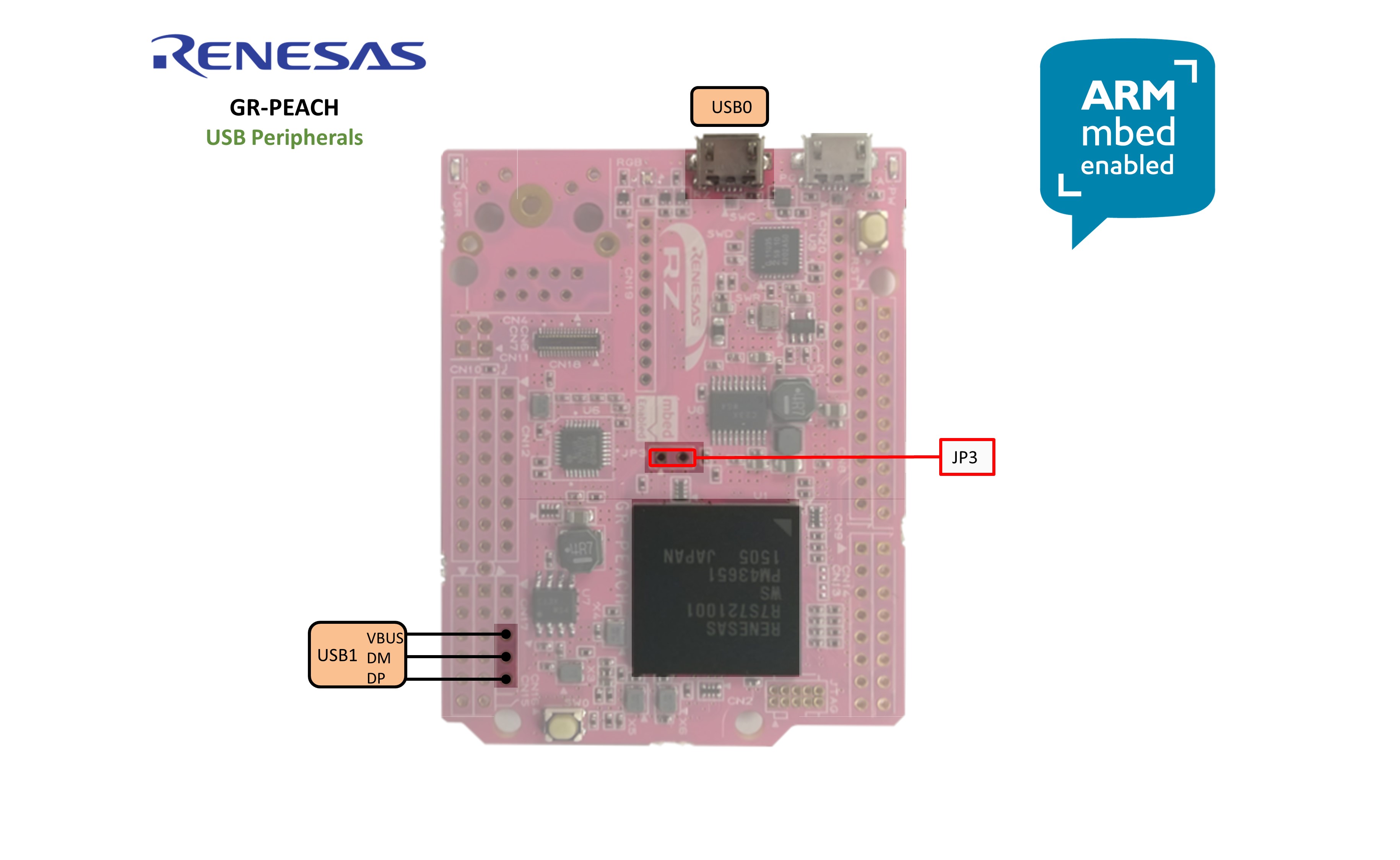
You can use the Audio/Camera Shield's USB connector (USB1) by the procedure below.
(define 0:USB0、define 1:USB1)
USBHost\USBHost\TARGET_RENESAS\TARGET_RZ_A1H\usb_host_setting.h
#define USB_HOST_CH 0 ↓ #define USB_HOST_CH 1
If you use the Audio/Camera Shield's USB connector (USB1), please close Audio/Camera Shield's JP1.

概要¶
GR-PEACH AUDIO CAMERA ShieldとGR-PEACH LCD Shieldを使って、カメラで取り込んだ画像をLCDへ表示するサンプルプログラムです。
このプログラムは、NTSC1AからのNTSC入力をLCDシールドの画面上に表示します。
画面をタッチすると、タッチ座標がprintf表示されます。2点まで同時にタッチできます。
また、GR-PEACHのUSER_BOTTON0を押している間、カメラで取り込んだ画像をUSBメモリへ保存することができます。
GR-PEACH AUDIO CAMERA Shieldについては下記を参照ください。
https://developer.mbed.org/teams/Renesas/wiki/Audio_Camera-shield
GR-PEACH AUDIO CAMERA Shieldを接続すると、CMOSカメラ(MT9V111)の画像を表示することができます。CMOSカメラを使用する場合は、「main.cpp」の以下を変更してください。
main.cpp
#define VIDEO_INPUT_METHOD (VIDEO_CVBS) -> #define VIDEO_INPUT_METHOD (VIDEO_CMOS_CAMERA)
CMOSカメラを使用の場合、カメラで取り込んだ画像をJPEG変換してUSBメモリへ保存します。