AdBun-M3HQ
AdBun-M3HQ development board for Toshiba TMPM3HQFDFG MCU.

Overview¶
The TMPM3HQFDFG is ARM® Cortex®-M3 based microcontroller, which provides, low-power, high-speed, high code density and fast interrupt response times required for real-time applications. This microcontroller can use for a home appliance, OA, housing equipment, AV equipment, motor control and industrial apparatus, etc.
Based on an ARM Cortex-M3 core, with a maximum operating frequency of 80 MHz, the TMPM3HQFDFG incorporates 512 Kbyte of flash memory and 64 Kbyte SRAM required for secure communications control.
TMPM3HQ Features¶
- TMPM3HQFDFG in LQFP144 package
- ARM®32-bit Cortex®-M3 CPU, 80 MHz max CPU frequency
- 64KB RAM
- 512KB Flash
- SPI (5)
- I2C (4)
- UART (6)
- PWM (8)
- 12bit ADC (21)
- 8bit DAC (2)
- GPIO (129)
AdBun-M3HQ Feature¶
- Compatible with a wide range of commercially available shields
- 2.54mm pitch 3-pin jumper connector (CN18) for power supply 3.3V or 5V select
- Power option
- USB-UART
- DAP-USB
- DC-Jack
- 4 Push Switch
- 4 LED
- 2 Variable resistor
- Built-in USB drag 'n' drop FLASH programmer
RAM size (64Kbytes) and BACKUP RAM (2Kbytes).
Pin Layout¶
CN21 Pin Header¶
The green-framed pins of CN21 are working with 3.3V I/O without level-shifting and connected to the terminal of TMPM3HQ.
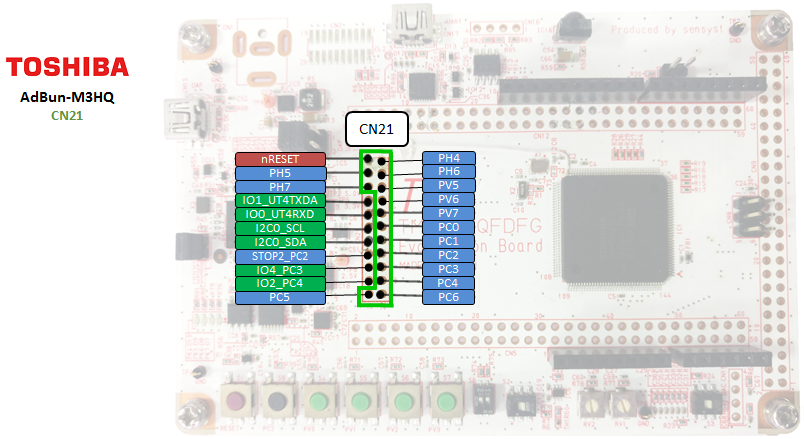
CN5 Pin Header¶
The green-framed pins of CN5 are working with 3.3V I/O without level-shifting and connected to the terminal of TMPM3HQ.
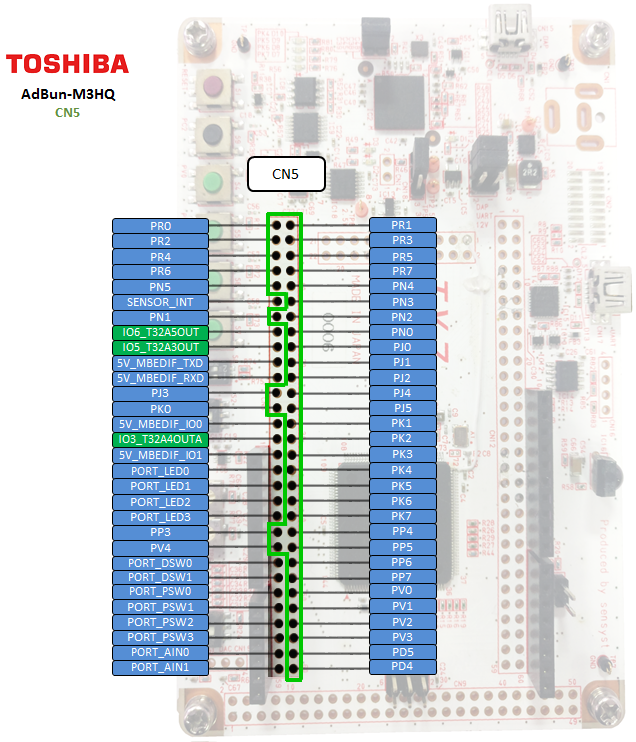
CN12 Pin Header¶
The green-framed pins of CN12 are working with 3.3V I/O without level-shifting and connected to the terminal of TMPM3HQ.
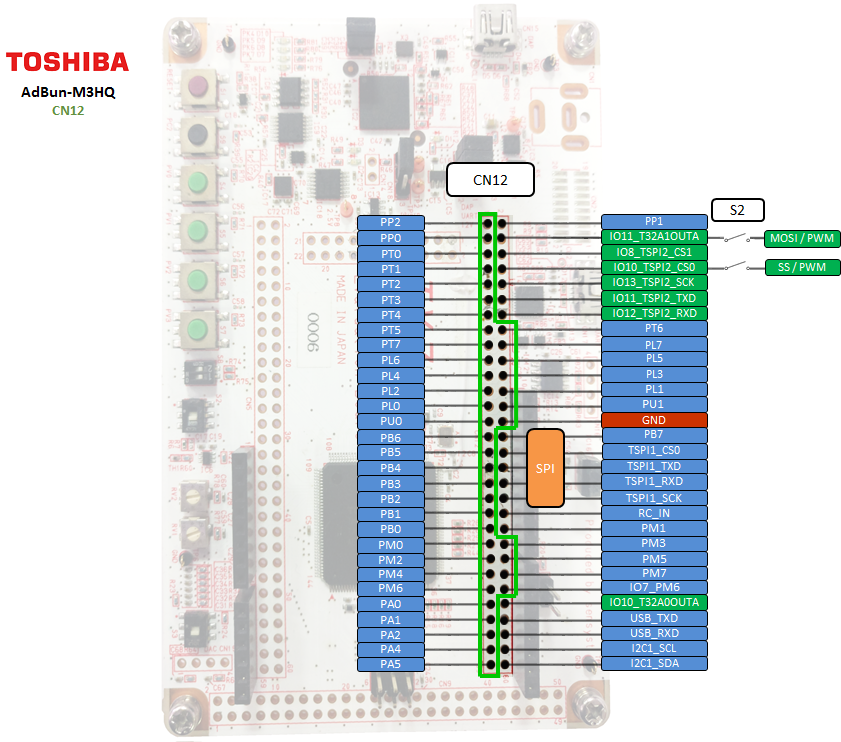
CN9 Pin Header¶
The green-framed pins of CN9 are connected to the terminal of TMPM3HQ and working with 3.3V I/O without level-shifting, therefore PF2 to PF7 can work as Analog IN with maximum voltage of 3.3V.
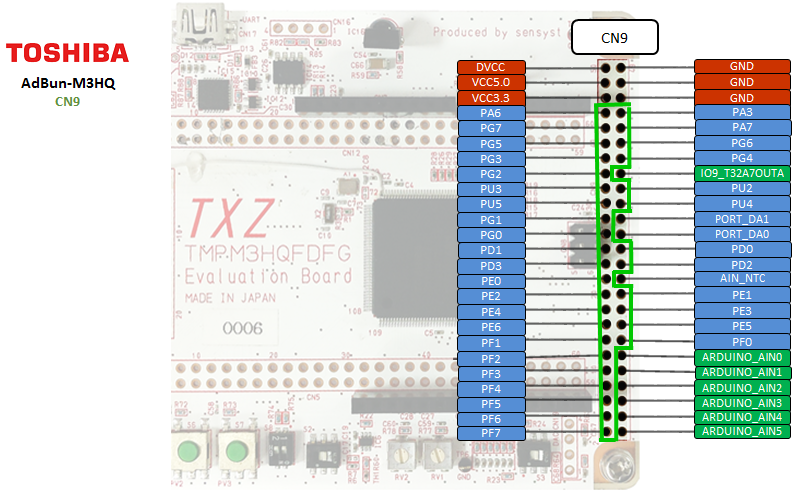
Arduino Pin Header¶
When you use Arduino pin, you need to short that connected Arduino pin on CN21, CN12, CN5, and CN9. E.g. short: 1-2, 3-4, 5-6 etc: CN9 Arduino pin header of AdBun-M3HQ Supports 5V I/O only. PF2 to PF7 with level-shifting cannot work as Analog IN anymore.
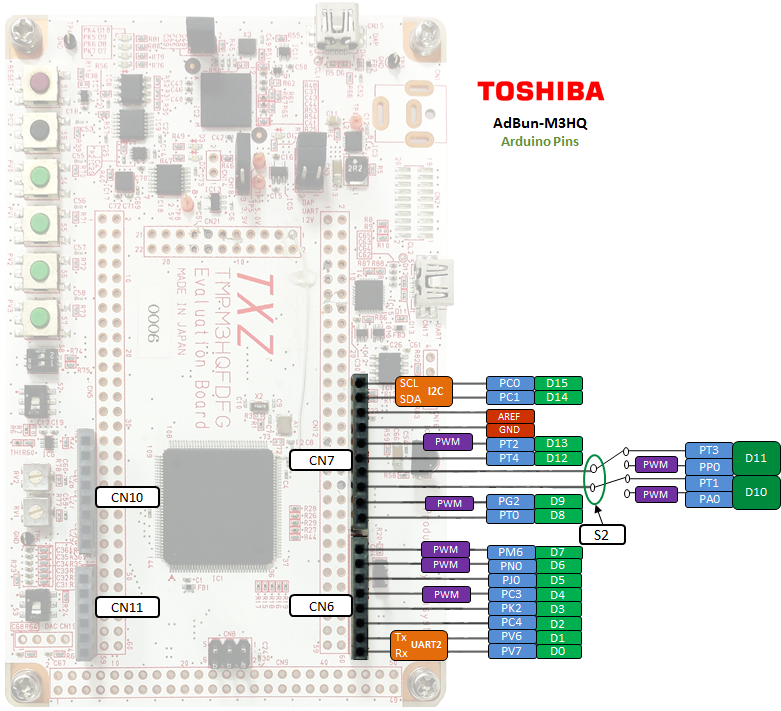
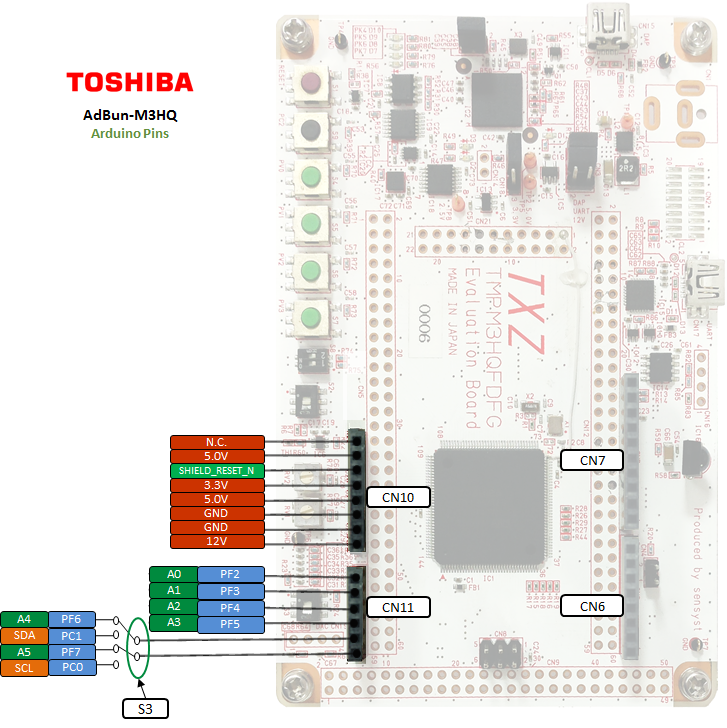
Arduino Pin Header Usage Setting¶
When using the Arduino's pin header, it is necessary to short-circuit the red line as shown below.
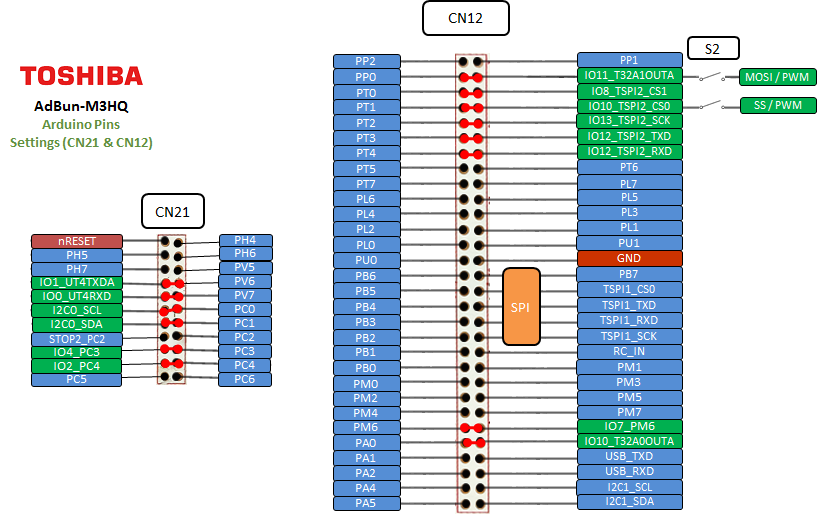
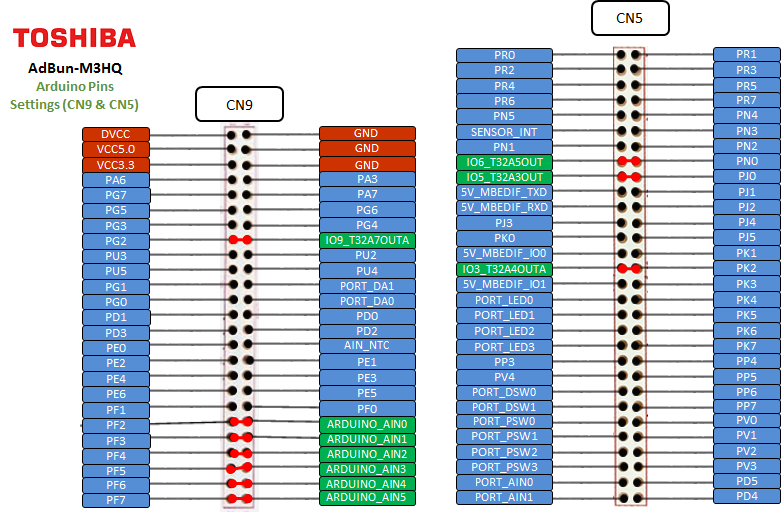
On Board Peripheral Usage Setting¶
When using LED, Push SW, volume, USB and Dip SW on the AdBun-M3HQ board, it is necessary to short-circuit the red line as shown below. The purple line is shorted at shipment. If your AdBun-M3HQ is not shorted purple line, you need to short-circuit purple line.
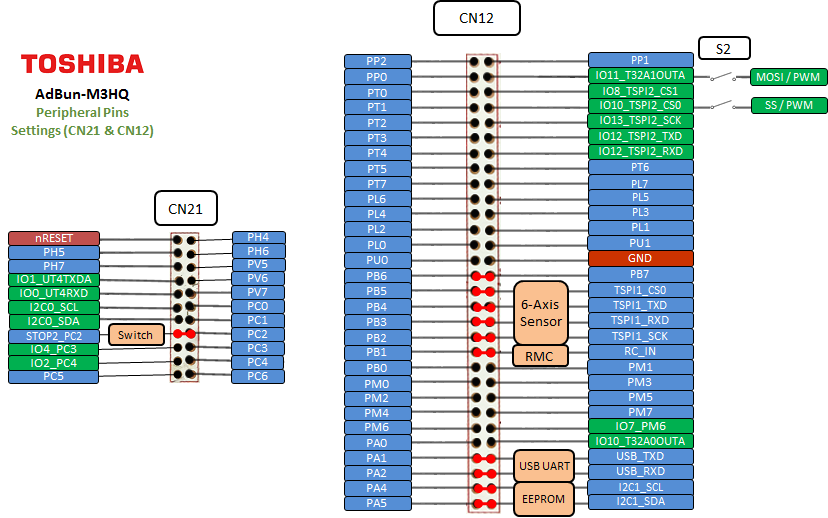
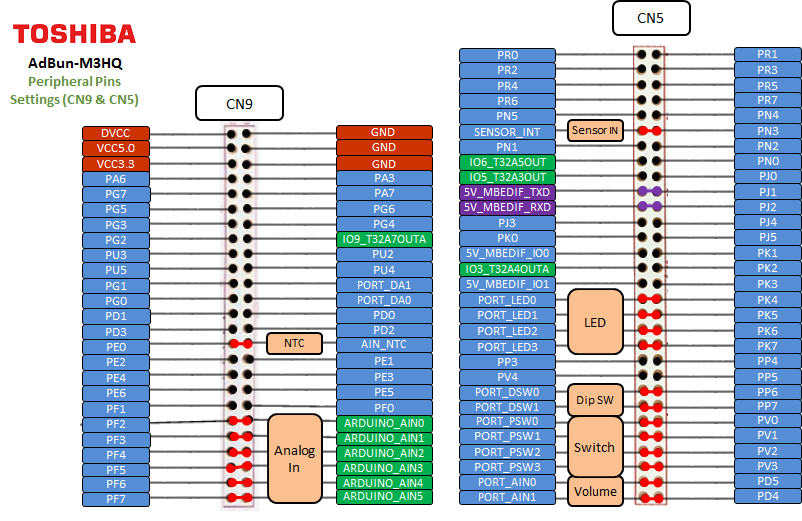
| PWM Pins | UART Pins | I2C Pins | LED Pins | Switch Pins | ||||
|---|---|---|---|---|---|---|---|---|
| PB0 | USBTX = PJ1 | SDA = PC1 | LED1 = PK4 | SW1 = PV0 | ||||
| PC0 | USBRX = PJ2 | SCL = PC0 | LED2 = PK5 | SW2 = PV1 | ||||
| PJ0 | LED3 = PK6 | SW3 = PV2 | ||||||
| PK2 | LED4 = PK7 | SW4 = PV3 | ||||||
| PN0 | ||||||||
| PL5 | ||||||||
| PG2 |
| Arduino I/O Pins | Arduino Analog Pins | Arduino PWM Pins | ||
|---|---|---|---|---|
| D0 = PV7 | A0 = PF2 | D4 | ||
| D1 = PV6 | A1 = PF3 | D6 | ||
| D2 = PC4 | A2 = PF4 | D7 | ||
| D3 = PK2 | A3 = PF5 | D10 (Depend on S2 setting) | ||
| D4 = PC3 | A4 = PF6 | D11 (Depend on S2 setting) | ||
| D5 = PJ0 | A5 = PF7 | D13 | ||
| D6 = PN0 | ||||
| D7 = PM6 | ||||
| D8 = PT0 | ||||
| D9 = PG2 | ||||
| D10 = PT1 (Depend on S2 setting) | ||||
| D11 = PT3 (Depend on S2 setting) | ||||
| D12 = PT4 | ||||
| D13 = PT2 | ||||
| D14 = PC1 | ||||
| D15 = PC0 |
| General Purpose Input / Output |
|---|
| PA0, PA1, PA2, PA3, PA4, PA5, PA6, PA7 |
| PB0, PB1, PB2, PB3, PB4, PB5, PB6, PB7 |
| PC0, PC1, PC2, PC3, PC4, PC5, PC6 |
| PD0, PD1, PD2, PD3, PD4, PD5 |
| PE0, PE1, PE2, PE3, PE4, PE5, PE6 |
| PF0, PF1, PF2, PF3, PF4, PF5, PF6, PF7 |
| PG0, PG1, PG2, PG3, PG4, PG5, PG6, PG7 |
| PH0, PH1, PH2, PH3, PH4, PH5, PH6, PH7 |
| PJ0, PJ1, PJ2, PJ3, PJ4, PJ5 |
| PK0, PK1, PK2, PK3, PK4, PK5, PK6, PK7 |
| PL0, PL1, PL2, PL3, PL4, PL5, PL6, PL7 |
| PM0, PM1, PM2, PM3, PM4, PM5, PM6, PM7 |
| PN0, PN1, PN2, PN3, PN4, PN5 |
| PP0, PP1, PP2, PP3, PP4, PP5, PP6, PP7 |
| PR0, PR1, PR2, PR3, PR4, PR5, PR6, PR7 |
| PT0, PT1, PT2, PT3, PT4, PT5, PT6, PT7 |
| PU0, PU1, PU2, PU3, PU4, PU5 |
| PV0, PV1, PV2, PV3, PV4, PV5, PV6, PV7 |
Technical Reference¶
Schematics¶
Data Sheet¶
Interface Firmware¶
Please update the interface firmware in the following way when upgrading, or if it has been deleted for some reasons.
- Download Flash programmer that programming tool to program I/F firmware.
When you use flash programmer, you need to agree "SOFTWARE LICENSE AGREEMENT"
Download Flash Programmer
Download Adbun-M3HQ Firmware
If you update I/F firmware, before you update the firmware, you need to erase old firmware once.
How to erase I/F firmware
- Short CN14
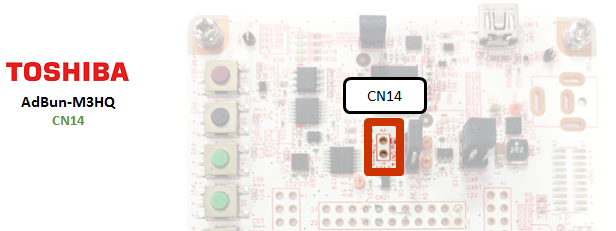
- Short 5-6 on CN3
- Connect PC to CN15 on Adbun-M3HQ by mini USB cable
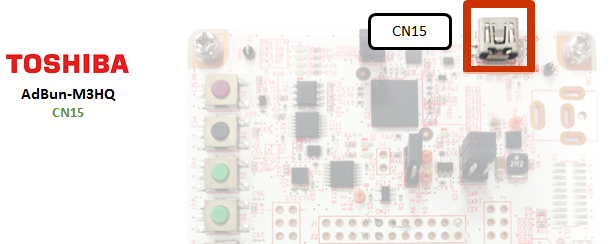
- Start up Flash Programmer
Click FlashProgCM.exe on your PC. - Select [Setup]-[Device]
When you cannot select "Setup device", remove USB cable and select [File]-[Reconnect].
And after procedure 6, connect PC to CN15 by USB cable again. - Select Device "TMPM366FY_EraseALL" and push Apply button on Device tab.
- Select "USB" at Communication tab and push OK button.
- Select [Edit]-[Chip Erase]
Programming procedure is as follow.
9. Remove USB cable
10. Select [File]-[Reconnect] (If not able to select this, it's OK)
11. Select [Setup]-[device]
12. Select Device "TMPM366FY" and push Apply button.
13. Specify firmware that download this site on Object File tab.
14. Reconnect USB cable
15. Push OK button on Setup sheet.
16. Select [Edit]- [Erase/Program]
(If you meet password error, you select "Device is Blank" in Setup Password sheet)
17. Jumper settings
18. Remove jumper on CN14
19. Remove USB cable once
You need to log in to post a discussion
