AdBun-M066
Evaluation board for TMPM066. This board is capable to debug and power supply by 1 USB cable. It is capable almost pin of TMPM066 use freely on board. And also support Arduino shield.

Overview¶
AdBun-M066 supports Arduino shield, and all pin probes are possible. Various parts such as push switch, volume and LED are available.
TMPM066 Features¶
- TMPM066FWUG in LQFP64 package
- ARM®32-bit Cortex®-M0 CPU
- 24 MHz max CPU frequency
- 16KB RAM
- 128KB Flash
- USB (Device)
- SPI (1)
- I2C (2)
- UART (2)
- PWM (8)
- 10bit ADC (8)
- GPIO (48)
TMPM066 mbed driver does not support SPI of hardware TMPM066. Please use software SPI.
AdBun-M066 Feature¶
- Power option
- USB-UART
- DAP-USB
- DC-Jack
- Arduino form
- Support CMSIS DAP
- USB-UART
- Reset SW
- 2 Push SW
- 2 LED
- 2 Variable resistor
- Form factor: 100mm x 60mm x 25mm
Pin Layout¶
Almost pin of AdBun-M066 can used freely. So TMPM066 on the AdBun-M066 is not connected to all peripherals, including all Arduino terminals. It is necessary to short about the function to be used. Arduino shields with 3.3V I/O should not be used because Arduino pins are level-shifted from 3.3V to 5V.
CN9 Pin Header¶
Inside pins (odd number) of CN9 are connected to terminal of TMPM066. The green-framed pins are working with 3.3V I/O without level-shifting.
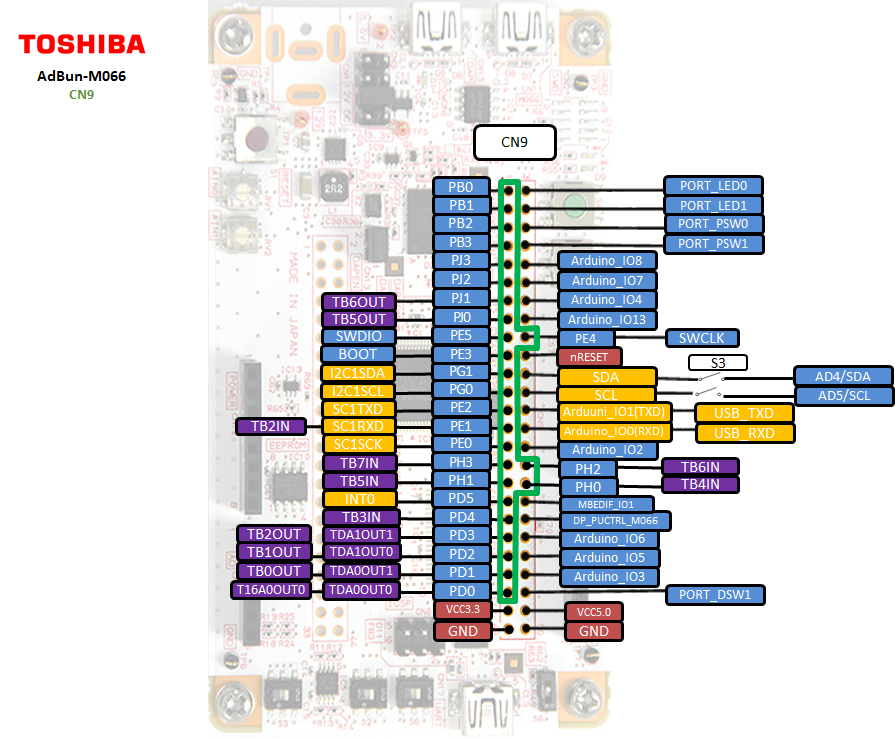
CN4 Pin Header¶
Inside pins (even number) of CN4 are connected to terminal of TMPM066. The green-framed pins are working with 3.3V I/O without level-shifting, therefore PA0 to PA7 can work as Analog IN with maximum voltage of 3.3V.
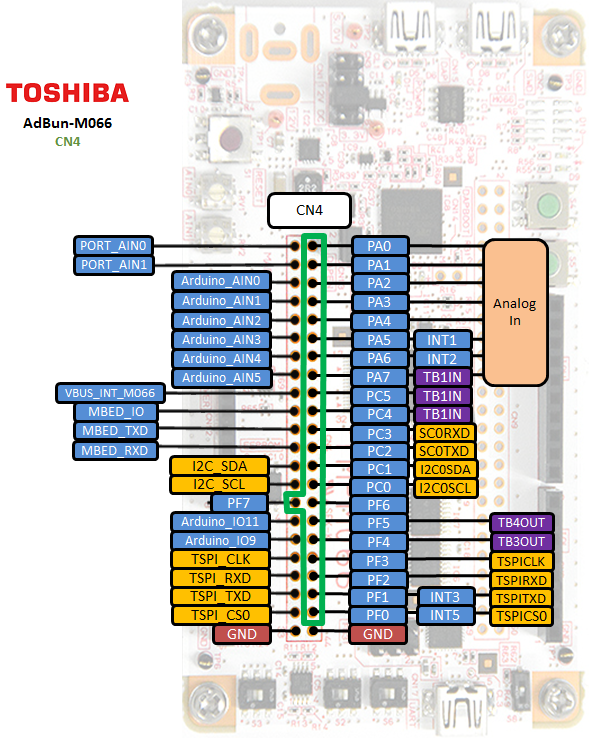
Arduino Pin Header¶
When you use Arduino pin, you need to short that connected Arduino pin on CN4 and CN9.
E.g. short: 9-10,11-12,13-14, etc:
CN9 Arduino pin header of AdBun-M066 supports 5V I/O only. A0 to A5 with level-shifting cannot work as Analog IN anymore.
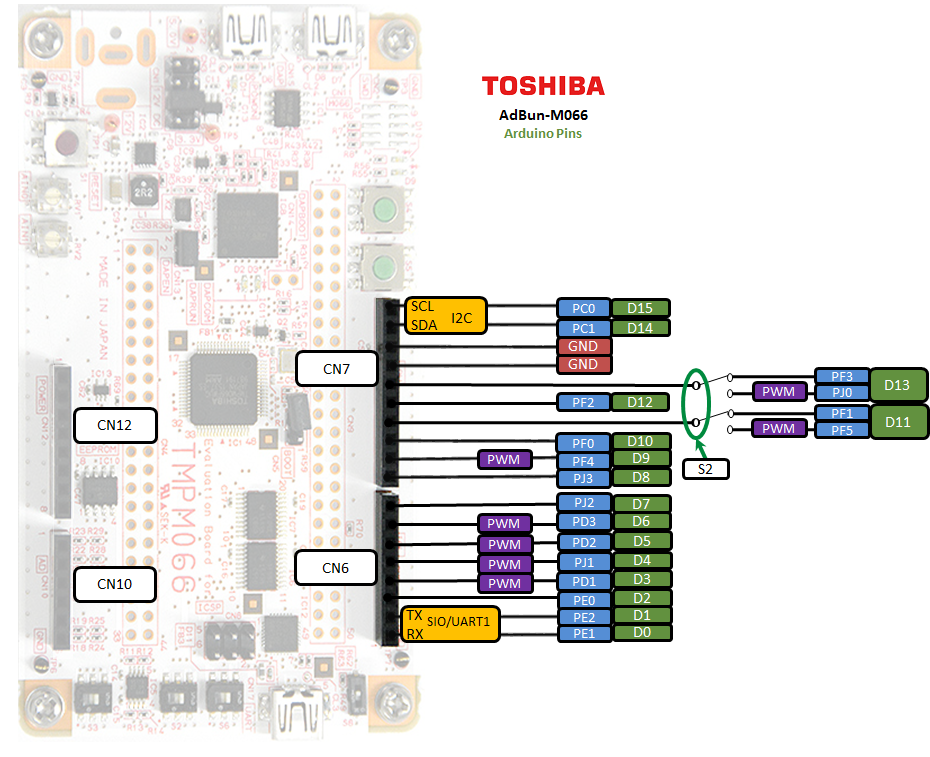
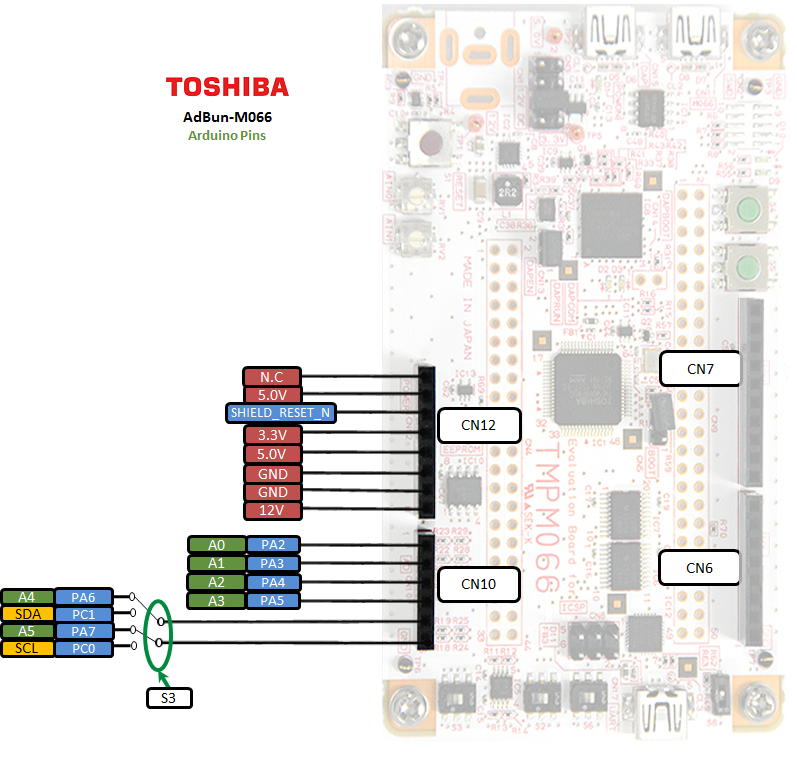
Arduino Pin Header Usage Setting¶
When using the Arduino's pin header, it is necessary to short-circuit the red line as shown below.
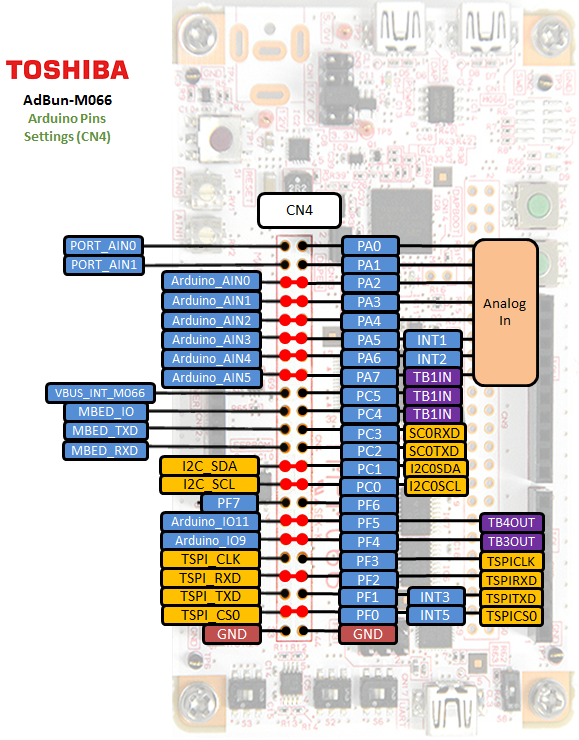
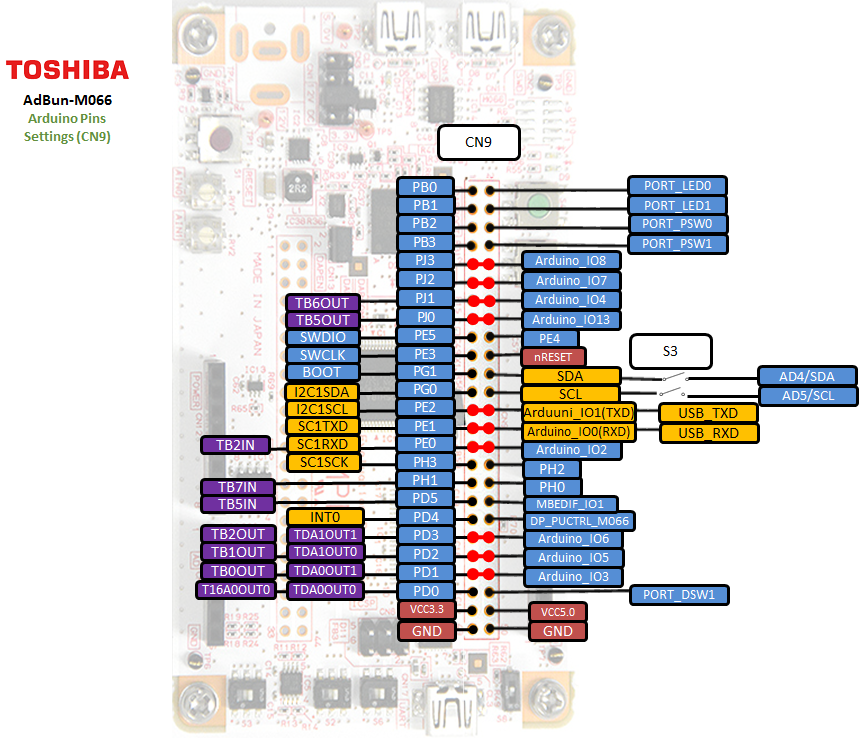
On Board Peripheral Usage Setting¶
When using LED, Push SW, volume, USB and Dip SW on the AdBun-M066 board, it is necessary to short-circuit the red line as shown below. Green line is shorted at shipment. If your AdBun-M066 is not shorted green line, you need to short-circuit green line.
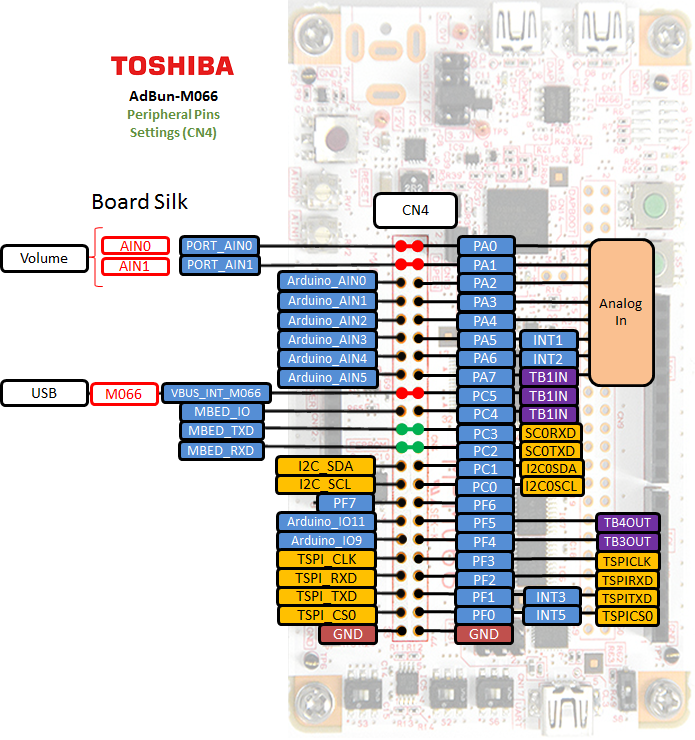
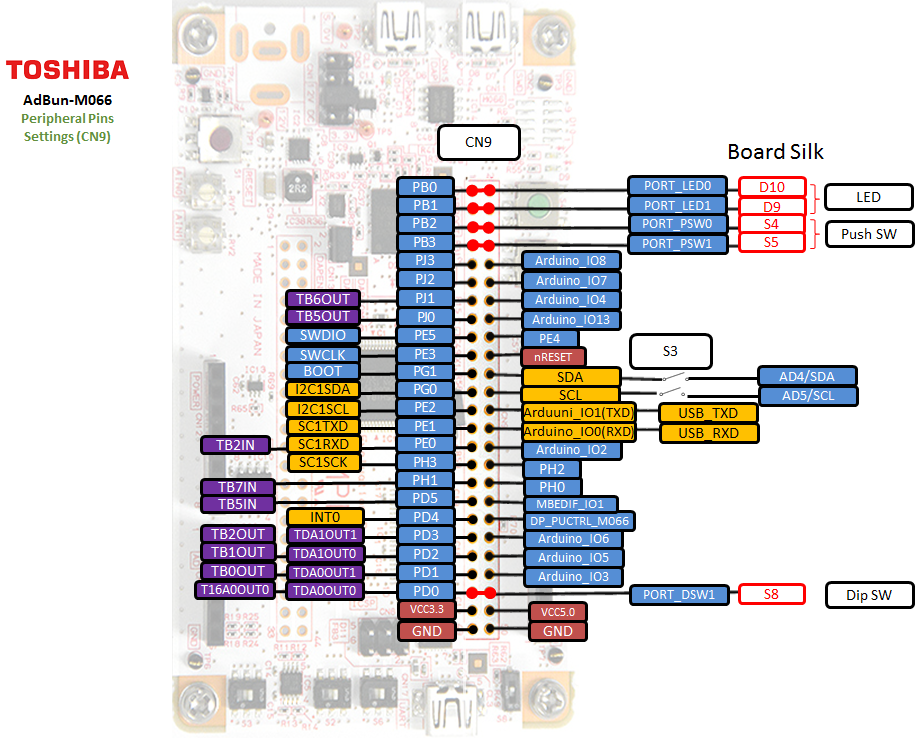
| PWM Pins | UART Pins | I2C Pins | LED Pins | Switch Pins | ||||
|---|---|---|---|---|---|---|---|---|
| PD1 | USBTX = PC2 | SDA = PC1 | LED1 = PB0 | SW1 = PB2 | ||||
| PD2 | USBRX = PC3 | SCL = PC0 | LED2 = PB1 | SW2 = PB3 | ||||
| PD3 | ||||||||
| PF4 | ||||||||
| PF5 | ||||||||
| PJ0 | ||||||||
| PJ1 |
| Arduino I/O Pins | Arduino Analog Pins | Arduino PWM Pins | ||
|---|---|---|---|---|
| D0 = PE1 | A0 = PA2 | D3 | ||
| D1 = PE2 | A1 = PA3 | D4 | ||
| D2 = PE0 | A2 = PA4 | D5 | ||
| D3 = PD1 | A3 = PA5 | D6 | ||
| D4 = PJ1 | A4 = PA6 | D9 | ||
| D5 = PD2 | A5 = PA7 | D11 (Depend on S2 setting) | ||
| D6 = PD3 | D13 (Depend on S2 setting) | |||
| D7 = PJ2 | ||||
| D8 = PJ3 | ||||
| D9 = PF4 | ||||
| D10 = PF0 | ||||
| D11 = PF1 (Depend on S2 setting) | ||||
| D12 = PF2 | ||||
| D13 = PF3 (Depend on S2 setting) | ||||
| D14 = PC1 | ||||
| D15 = PC0 |
| General Purpose Input / Output |
|---|
| PA0, PA1, PA2, PA3, PA4, PA5, PA6, PA7 |
| PB0, PB1, PB2, PB3 |
| PC0, PC1, PC2, PC3, PC4, PC5 |
| PD0, PD1, PD2, PD3, PD4, PD5 |
| PE0, PE1, PE2, PE3, PE4, PE5 |
| PF0, PF1, PF2, PF3, PF4, PF5, PF6, PF7 |
| PG0, PG1 |
| PH0, PH1, PH2, PH3 |
| PJ0, PJ1, PJ2, PJ3 |
Technical Reference¶
Schematics¶
Data Sheet¶
Interface Firmware¶
Please update the interface firmware in the following way when upgrading, or if it has been deleted for some reasons.
- Download Flash programmer that programming tool to program I/F firmware.
When you use flash programmer, you need to agree "SOFTWARE LICENSE AGREEMENT"
Download Flash Programmer
Download AdBun-M066 Firmware
If you update I/F firmware, before you update firmware, you need to erase old firmware once.
How to erase I/F firmware
- Short CN14
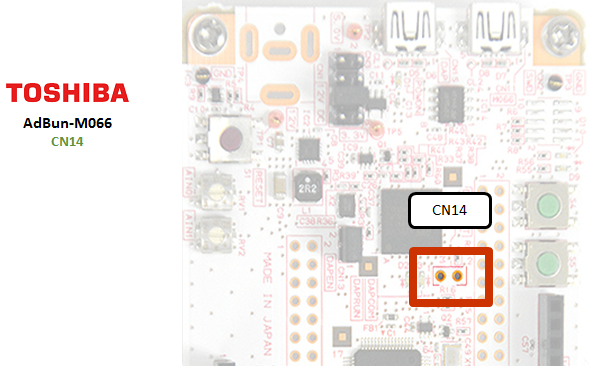
- Short 5-6 on CN3
- Connect PC to CN15 on AdBun-M066 by mini USB cable
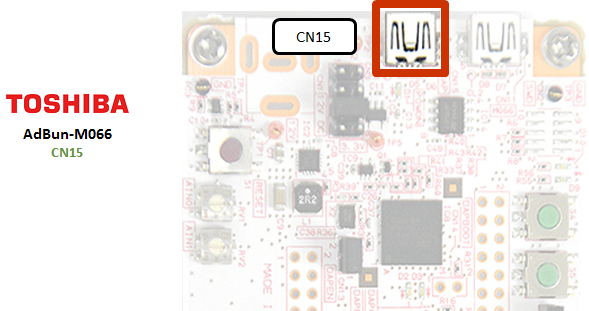
- Start up Flash Programmer
Click FlashProgCM.exe on your PC. - Select [Setup]-[Device]
When you cannot select "Setup device", remove USB cable and select [File]-[Reconnect].
And after procedure 6, connect PC to CN15 by USB cable again. - Select Device "TMPM366FY_EraseALL" and push Apply button on Device tab.
- Select "USB" at Communication tab and push OK button.
- Select [Edit]-[Chip Erase]
Programming procedure is as follow.
9. Remove USB cable
10. Select [File]-[Reconnect] (If not able to select this, it's OK)
11. Select [Setup]-[device]
12. Select Device "TMPM366FY" and push Apply button.
13. Specify firmware that download this site on Object File tab.
14. Reconnect USB cable
15. Push OK button on Setup sheet.
16. Select [Edit]- [Erase/Program]
(If you meet password error, you select "Device is Blank" in Setup Password sheet)
17. Jumper settings
18. Remove jumper on CN14
19. Remove USB cable once
You need to log in to post a discussion
