mbed FRDM KL25Z Getting Started
This content relates to a deprecated version of Mbed
Mbed 2 is now deprecated. For the latest version please see the Mbed OS documentation.
Getting started
- Getting Started
- Downloading a Program
- Creating a Program
- Communicating with your mbed
See also: mbed FRDM KL25Z Introduction
This guide takes you through mbed-enabling your FRDM-KL25Z board, and getting started with the mbed online tools platform. An mbed-enabled Freedom-KL25Z board gives you:
- USB drag and drop programming
- USB Virtual COM port for serial terminal
- CMSIS-DAP interface for programming and debugging from offline tools
- Free access to the mbed online compiler, mbed C/C++ SDK, and developer community
Its really simple to get setup, and its free, so lets get started!
FirmwareUpdate
A new interface firmware image is necessary to mbed-enable Freescale FRDM boards
Getting Started with mbed¶
1. Connect your mbed-enabled FRDM-KL25Z to a PC¶
Use the USB lead to connect your KL25Z to a PC, using the USB connector labelled "SDA". The status light will come on, indicating it has power. After a few seconds of activity, the PC will recognise the mbed Microcontroller as a standard USB drive.
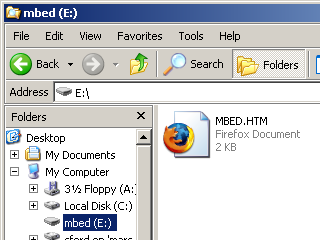 | 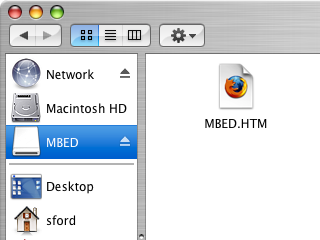 |
| Windows XP example | Mac OS X example |
2. Click the MBED.HTM link to get logged in¶
Go to the new USB Drive, and click MBED.HTM to open it in a web browser.
If you do not have an mbed account, choose "Signup", and create your mbed Account. Otherwise, log in with your normal username and password.
This will give you access to the website, tools, libraries and documentation.
3. Have Fun!¶
Where Next?
Troubleshooting
If the USB Flash drive does not appear:
- Ensure the USB connector is plugged in fully. The Microcontroller can power up even when only partially connected, but it won't actually work!
- Warning; in newer versions of windows, loading the mass-storage disk driver for the first time can take a long time...
- Windows tends to be lazy, so you'll often have to hit F5 when you're in an explorer window to see new drives.
If any of this doesn't work as described for you, please email support@mbed.co.uk